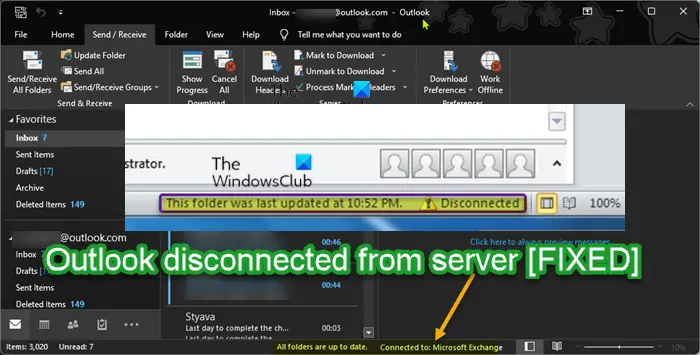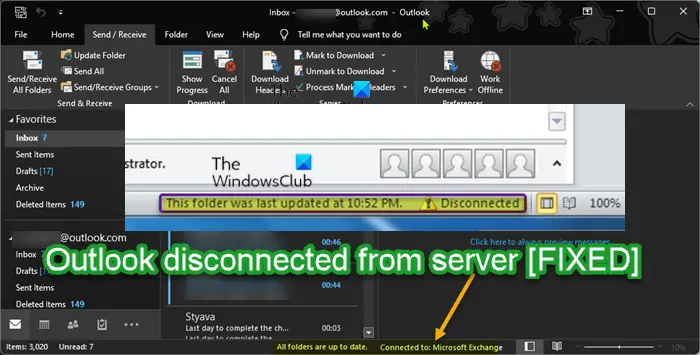Outlook disconnected from server; How to reconnect?
If Outlook is disconnected from server, and you want to reconnect on your Windows 11/10 PC, you can try our recommended suggestions below in no particular order and see if you can successfully reconnect to server on your system. Let’s take a look at the description of the process involved concerning each of the listed solutions. Before you try the solutions below, you can do the following, and after each task see if Outlook email client reconnects to the mail server without issues:
Restart Outlook. You can simply close Outlook and start it again.Restart your PC.Check Internet connection. Make sure your PC is not experiencing internet connectivity issue and that the Exchange or mail server is not offline. You can also ping the server to determine whether the problem is occurring due to the server or host, and as well check the speed and different network connections.Start Outlook in Safe Mode. If an issue is due to the installed add-ons, you can disable all the unnecessary and redundant add-ons, then restart Outlook and check if the issue is resolved.
1] Run Microsoft Support and Recovery Assistant Tool
If Outlook is disconnected from server, and you want to reconnect on your Windows 11/10 PC, you can begin by running the Microsoft Support and Recovery Assistant Tool. The tool can help you with Outlook if:
Outlook keeps “Trying to connect…” or gets “Disconnected”Outlook not responding, keeps crashing or has stopped workingOutlook can’t send, receive, or find the emailEmail in Outlook not syncing, etc.
If you are an IT or Exchange administrator, you can run the Microsoft Remote Connectivity Analyzer to help you diagnose a number of issues, like Outlook account setup, connectivity issues, etc.
2] Disable or Disconnect from VPN or Proxy (if applicable)
A VPN client or a Proxy server could potentially give rise to the issue in highlight due to some kind of interference that ends up blocking communications between your Windows 11/10 client machine and the Exchange or mail server. In this case, to resolve the issue, you can disable your VPN/GPN software or reset Proxy Settings or disable/remove any proxy server from your computer. However, if you don’t have these services configured on your device but the issue in hand persists, it might be worth trying to connect via VPN or configure Proxy to see if that sorts out the connection issue. In addition, run the Internet Connections Troubleshooter and as well make sure your network and firewall aren’t blocking email ports on your device.
3] Disable IPv6 (if applicable)
This solution requires you to disable IPv6 if you have the protocol configured on your Windows 11/10 PC. The primary difference between IPv4 and IPv6 is IP addressing. IPv4 is based on 32-bit addressing, limiting it to a total of 4.3 billion addresses. IPv6 is based on 128-bit addressing and can support 340 undecillion, which is 340 trillion3 addresses. Having more addresses has grown in importance with the expansion of smart devices and connectivity.
4] General fix for Outlook not connecting to Server
If Microsoft Outlook is not connecting to the server on your Windows 11/10 computer, you can try the general fix in the guide Outlook not connecting to Server and see if the issue you’re currently facing is resolved. Hope this helps! Related post: Fix Outlook Error 0x8004011D, The server is not available.
How do I reconnect email to server in Outlook?
To reconnect email to server in Outlook on your Windows 11/10 PC, do the following:
Open Outlook.Click on File > Info > Account and Social Network Settings > Account settings.Select your account.Click on Change > More Settings > Connection tab.Under Outlook Anywhere, choose the Connect to Microsoft Exchange using HTTP option.
Why is my Outlook disconnected from the server?
If Outlook is disconnected form the server, the issue could probably due to a temporary hiccup in your connectivity to the network/VPN your PC is connected to. When the network is back online, Outlook might automatically try to re-connect back to the server.