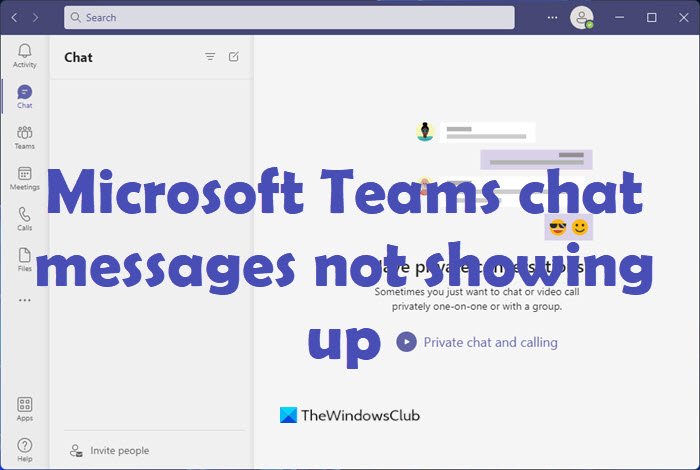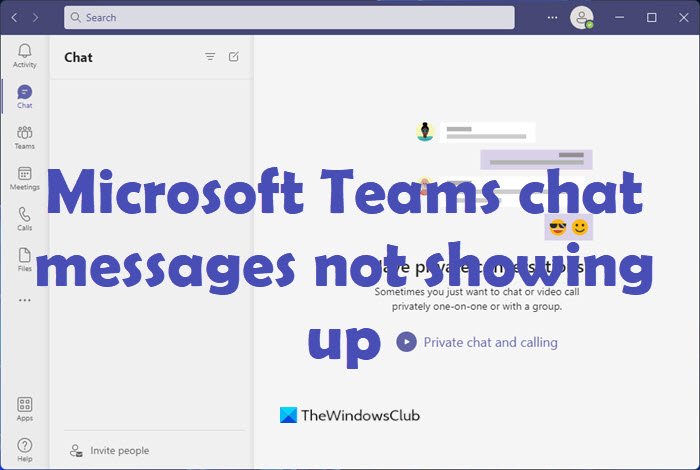Why is chat not showing in Microsoft Teams?
The chat might not show up due to the chat messages slowing down your application or poor internet connection. There is also that rare possibility that your Teams files may have got corrupted.
Microsoft Teams chat messages not showing up
To fix the issue of not seeing any of your chat messages loading or showing up in Teams follow the solutions below.
1] Check Internet connection
The issue may be a poor internet connection, check your modem and restart it.
2] Log out of Teams and restart your computer
Sign out of your Teams account, then restart your computer to see if the issue is fixed.
3] Use the Web version of Teams
If you are using the desktop or mobile version of Teams, try the web version https://teams.microsoft.com/.
4] Run Disk Cleanup
To run a disk cleanup follow the steps below. Type Disk Cleanup in the search bar. Then select the drive where Teams is located.
Clear the temporary internet files then click OK. The idea is to cleat all cache.
5] Repair or Reset Microsoft Teams
You could open Windows Settings > Apps > Apps & features. locate Microsoft Teams, click on Advanced options and then try to Repair or Reset Microsoft Teams and see if that helps.
5] Uninstall and Reinstall Teams
Type Teams into the search bar. Right-click Teams and select Uninstall. The other method is to open Settings.
On the Settings interface click Apps on the left pane. Click Apps and features on the right.
Scroll down until you see Microsoft Teams, click the dots beside it and select Uninstall. Then restart your computer and download the app again. We hope this tutorial helps you. If you have questions about the tutorial, let us know in the comments.