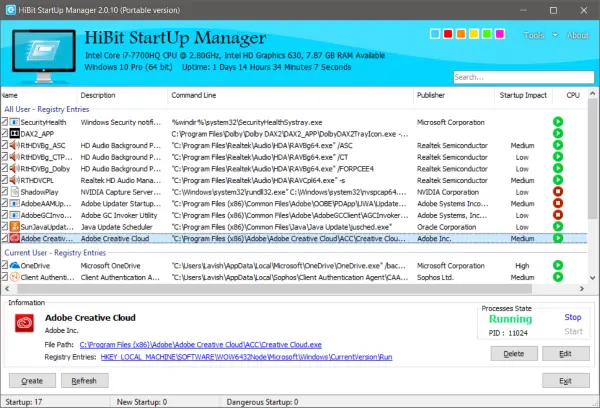HiBit Startup Manager
HiBit Startup Manager lets you view, modify, remove, create new entries in Windows Startup. You can manage startup Scheduled Tasks, Windows Services, Context Menu, too. The tool itself is available in both portable and installer variants. I used the portable one to clear off un-necessary applications affecting the start-up of my computer. The software is not just a start-up manager, but it comes packed with a lot of other tools which we will discuss in this post.
Manage Windows Startup items
To get started, the program displays all the applications that auto-start with Windows. The applications are well categorized into – All User – Registry Entries, Current User – Registry Entries and Current User – Startup Folder. This gives you a brief idea about how did an application land in autostart applications in the first place. Moving on, you can view numerous details about these applications. For example, you can view the CMD command associated with these entries, publisher of these applications and the startup impact. Applications with very high startup impact should be disabled for better performance. Apart from this, you can view if the process is currently running or not. And a VirusTotal score of the file is also available. Once you’ve had a look at all these startup entries, you can start disabling them. Any application can be disabled by right-clicking and selecting the Disable option. Also, an option to delete these entries is also available. Furthermore, you can open the file’s location or view its registry entry if you’d like to manually update them. And for security purpose, HiBit Startup Manager comes with a VirusTotal scanner built into it. The file scanned with numerous (around 70) antivirus programs, and a score is calculated. You can also view the file’s checksum and other properties. The program also features the capability of adding programs to Windows startup. All you need to do is, hit the Create button, select your file and choose a proper location and you are done. An advanced mode is also available where you can pass command line arguments and manually select the location from the dropdown. So this was pretty much about managing Windows Startup using HiBit Startup Manager. But the tool also comes with additional features or mini-tools as discussed below. Process Manager The process manager lets you view all the running processes on your computer. You can terminate, suspend or scan these processes. Also, the program displays a process’s priority and running time. And the tool can also highlight start-up entries for you. Services Manager The tool works like the inbuilt services.msc but comes with an additional feature to hide Microsoft Entries which makes it very easy to navigate around services. Scheduler Task Manager This tool lets you view and create scheduled tasks on your computer. Scheduled tasks can also affect the performance of your computer, and removing irrelevant scheduled tasks is what you should mostly do.
Context Menu Manager A simple tool to manage the right-click context menu on your computer. You can view/modify existing entries or add new entries. This tool also comes with an option to Hide Microsoft Entries. System Restore Manager A tool to manage system restores points on your computer. You can create new points or exploit the existing ones. HiBit Startup Manager is a tool to have when you are looking to improve general performance and overall quality of your computer. It lets you quickly remove irrelevant startup programs and scheduled tasks. Click here to download HiBit Startup Manager.