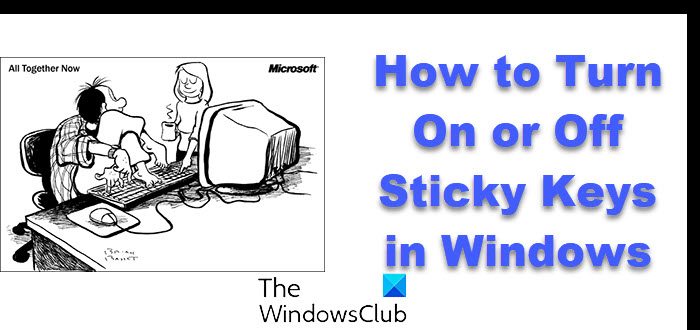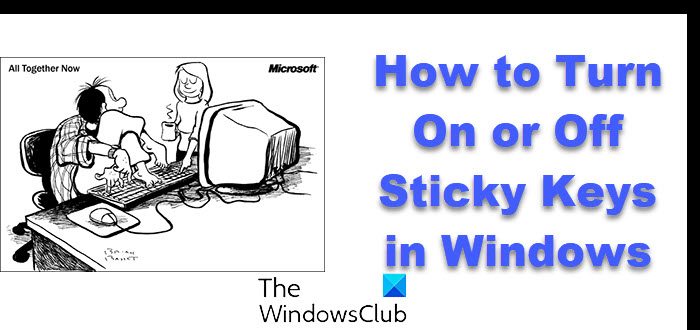How to Turn On or Off Sticky Keys in Windows 11/10
If pressing CTRL+ALT+DEL is an acrobatic feat, you can turn on and set up Sticky Keys. With Sticky Keys, you can hit one key at a time in a keyboard shortcut. You can even set it to make a noise, so you know it’s working. This way, you can press a modifier key and have it remain active until another key is pressed.
To Turn On or Off Sticky Keys in Windows 11/10:
Remove Sticky Keys via Windows Settings
Windows 11 users can also follow the below-listed steps to disable or turn off the Sticky keys:
If you click on the Sticky keys and Filter keys tabs, you will see different options, like keyboard shortcuts for both of these keys, a beep sound when these keys are pressed, etc. If you want, you can also turn off these options. Read: Can’t Turn off Sticky Keys on Windows 11
Enable or Disable Sticky Keys via Control Panel
You can also directly access Set up Sticky Keys option via All Control Panel Items > Ease of Access Center > Set up Sticky Keys.
Here you can set the setting according to your preferences. Read: How to turn on or off Filter Keys in Windows 11
We hope you find the post useful. PS: If the Help window keeps opening automatically when you start any program, you may have to disable Sticky Keys.