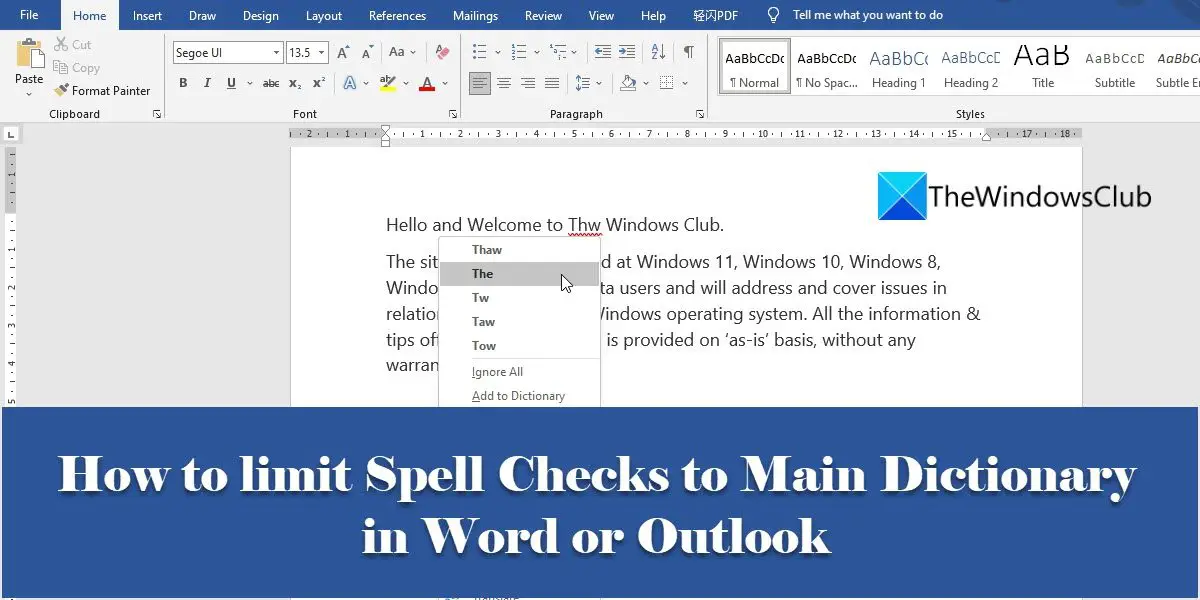By default, all MS Office programs come with a built-in dictionary, called the main dictionary of the program. This dictionary offers a pool of words that can be referred to for spelling errors. Apart from the main dictionary, users can add their custom dictionaries to increase the pool of words for spell checks. For example, you may create custom dictionaries containing specialized words, such as medical or legal terms. There may be times when the words in the custom dictionaries won’t apply to the content of your document. In that case, you can tell Word or Outlook to ignore all custom dictionaries and refer to the main dictionary only while performing the spell checks.
How to limit Spell Checks to Main Dictionary in Word or Outlook
In this article, we will see how to limit spell checks to main dictionary in Word or Outlook, both. Let’s first look at how this can be done in MS Word.
1] Limit spell checks to main dictionary in Microsoft Word
Once you save this setting, Word will perform spell checks using the main dictionary only. Now let’s see how to do this in MS Outlook. Also Read: How to use Cortana as a Dictionary in Windows.
2] Limit spell checks to main dictionary in Microsoft Outlook
MS Outlook also has the option to limit spell checks to the main dictionary, though it’s accessible from a different location. From this point onwards, Outlook will limit spell checks to the main dictionary.
Where is the custom dictionary in Word?
You can find custom dictionaries in Microsoft Word inside the Proofing section. Select the File tab and then navigate to Options. Then under the Word Options window, click on Proofing on the left panel. You will see a Custom dictionaries button on the right panel, under the ‘When correcting spelling in Microsoft Office programs’ section. Click on this button to access the Custom dictionaries window. From this window, you can create new custom dictionaries, add third-party dictionaries, and add, edit, or delete words in existing custom dictionaries.
How do I remove a Word from spell check in Outlook?
To remove a word from spell check in Outlook, click on the File menu, scroll down, and click on Options. Then click on Mail > Spelling and Autocorrect > Proofing. Click on the Custom dictionaries button. You will see all the custom dictionaries, with the default dictionary listed on top. Select the dictionary (without unchecking the ‘Enabled’ option) and then click on the Edit Word List… button. Select the word in the Dictionary box and click on the Delete button.
What is custom dictionary in Word?
A custom dictionary is a dictionary that you create while working with MS Word. When you right-click on a misspelled word in Microsoft Word, you see an Add to Dictionary option. This option adds the word to a ‘custom dictionary’, telling Word to mark the spelling as correct for further spell checks. Read Next: Enable Picture Dictionary in Immersive Reader in Edge browser.