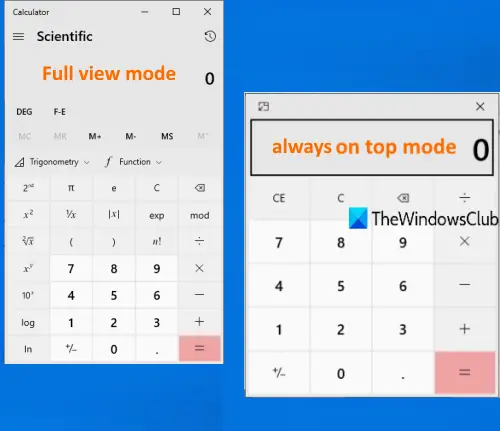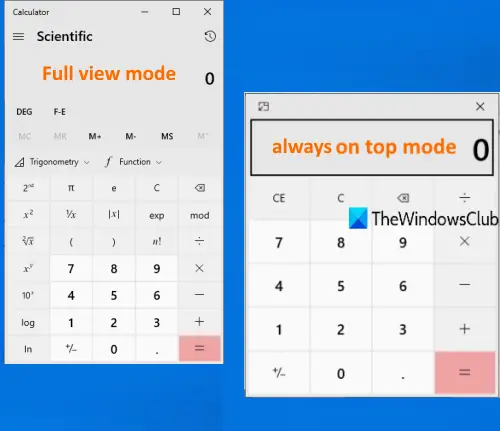Sometimes, you might also want to keep it on top of other applications so that you don’t have to switch back and forth to use some application and Windows 10 calculator again and again. This post will help you to put the Calculator app always on top of other opened tools or applications.
Though there are some good and free third-party tools to make a window stay always on top of other windows or tools, the Calculator app has a built-in feature to do that. Also, you can always switch back to full view mode or normal mode anytime so that the calculator app won’t remain visible on top of other opened tools.
Keep Windows Calculator always on top
Before you try this feature, do note that this feature works only when you are in the Standard mode of the calculator app. If you are using scientific, graphic, converter, or another mode, then it won’t work. Also, if the calculator app is not working for some reason, then you can try some fixes to make it work again and then try this feature. Here are the steps: Click on the taskbar icon of the calculator app (if you’ve pinned it to the taskbar) or use the Start menu or the Search box to launch Windows 10 Calculator app. Click on the Open Navigation (three horizontal lines) icon available on the top left side of the calculator. From the available options, select Standard.
Now you will see a Keep on top icon in the top middle part. Use that icon and the calculator will be pinned to remain on top of other opened applications. Alternatively, you can also press the Alt+Up hotkey to pin Windows 10 calculator app on the top. Now a small calculator will be there to perform basic calculations. To get back to full view mode or normal mode, you can click on the icon available on the top left corner of the calculator. Or else, you can also switch back to full view mode using Alt+Down hotkey. This is how you can make the calculator app appear on top of other tools. Hope it helps.