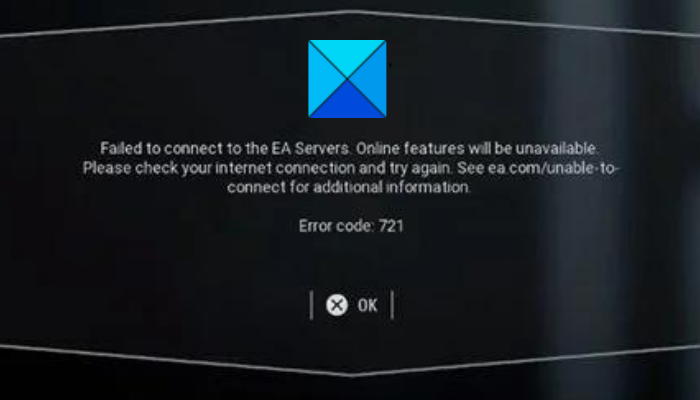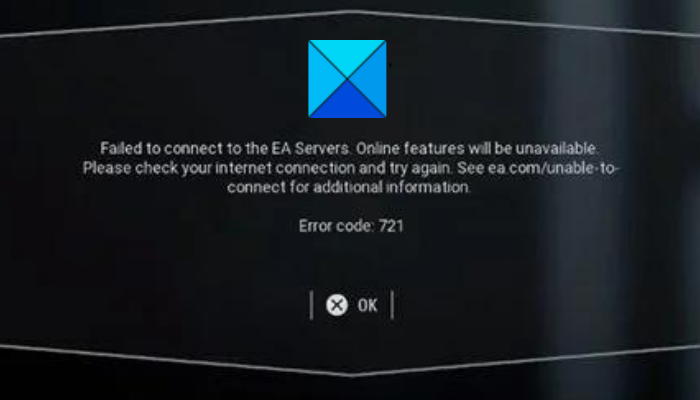If you are one of the users experiencing this error, we got you covered. In this post, we are going to mention a full list of fixes that will help you get rid of the error 721 on Star Wars Battlefront 2. So, without much ado, let us check out the solutions now.
Can’t connect to EA servers error code 721?
If you are getting the error code 721 on Star Wars Battlefront 2 or other games, it could be because of EA servers facing technical difficulty. So, make sure the servers are up and running. The error could also be caused because of your slow or unstable internet connection. Hence, you need to ensure that you are using an active and stable internet connection without any connectivity issues. We have discussed more fixes in this article that you can follow to resolve the error.
Fix Star Wars Battlefront 2 Error Code 721
Here are the solutions that you can try to fix error code 721 on Star Wars Battlefront 2 on your Windows 11/10 PC:
1] Check the current server status of EA servers
EA’s servers have a history of facing DDoS attacks. This error might be a result of a widespread DDoS attack on EA’s servers. Or, it could be some general server issues like server overload or servers being under maintenance. Hence, you can try investigating whether there is a server problem going on at the end of EA’s servers. There are multiple free server-status detector tools that allow you to check the current status of online and gaming services. You can use Down Detector, Is The Service Down, Outage.Report, or any other online tool to check that. Additionally, you can also check out the official accounts of the service on Twitter and other social networks for updates. If you find out the error is facilitated due to a server issue, you will have to wait till the time it is resolved from the end of EA servers. In case the server status is fine and running, move on to the next potential fix to resolve it.
2] Make sure your internet is stable
As the error message suggests you check your internet connection, make sure you are using a stable and reliable internet connection. For online gaming and connecting to game servers, you need to have an active and reliable internet connection. If you fail to connect to the game servers, there are chances that your internet connection is at fault. Try checking your internet speed and make sure you are using a good speed internet connection. There might also be some network and internet issues on your PC. So, you can try fixing your WiFi issues. Also, you need to make sure that you are having updated network drivers on your PC as out-of-date drivers are known to cause such issues. If possible, it is also recommended to switch to a wired connection from a wireless connection. Gamers prefer a wired connection over wireless as it is more reliable for online gaming. However, if there are no internet connectivity issues at your end, move on to the next potential fix to resolve it. See: Fix Battlefront 2 slow or long load times on PC.
3] Renew the IP configuration
Another thing you can do to fix this error is to renew your IP address. This will fix any internet connection problem that might be triggering the error at hand. A lot of affected users seem to fix the error using this method. You can also try the same and see if it works. You can follow the below steps to Renew your IP address: Firstly, open the Command Prompt with administrator rights on your PC. Next, type and enter the following commands into CMD one after one: Once the commands are successfully finished, restart your PC and launch your game to check if the error is fixed now. If not, try the next potential solution to resolve it. See: Fix You have lost connection to the Destiny 2 servers error.
4] Hard reset your Xbox console
If you are facing this error on an Xbox console, you can try power cycling on your console to fix the error. Before that, you can try restarting your device normally. Press and hold the Xbox button to enter the Power center. Then, select the Restart Console > Restart option and when the console is restarted, check if the error is fixed or not. If not, you can perform a power cycle on your console with the help of the following steps: Read: Fix Disconnected due to transmission error on Modern Warfare.
5] Disable UPnP
Some affected users were able to fix the error by disabling UPnP (Universal Plug and Play) from their router. There is no explanation for why it works for users. However, it might be because of an issue with how the game is set up to use UPnP. You can try disabling UPnP from your router configurations and see if it works for you. Here is how to do that: If this causes issues with other games, you can reenable UPnP by going to your router settings. Read: Fix Star Wars Battlefront 2 keeps crashing on PC.
6] Change to Google DNS
It is a popular fix and helps you get rid of the error if it is caused due to inconsistency with your default DNS server. So, you can try switching to the Google DNS server as it is more reliable for gaming. Here is how to switch to Google DNS Server on Windows PC: If you are facing this error on your Xbox console, here’s how to switch the DNS server:
7] Reinstall Star Wars Battlefront 2
If none of the above solutions worked for you, the last resort is to reinstall the game. The error might be caused due to corrupted installation of the Star Wars Battlefront 2 game. Hence, uninstall the game from your PC, and once done, download and install the game from Origins or Steam. Hopefully, you won’t face this error after reinstalling the game.
Why can’t I connect online to Battlefront 2?
If you can’t connect to online services on Battlefront 2, it could be because of a connectivity issue. You can try restarting your router, checking your internet connection, updating your network driver, flushing the DNS cache, or switching to Google DNS to fix the problem. Now read: Fix EA Error Code 524, Sorry this account is not able to play online.