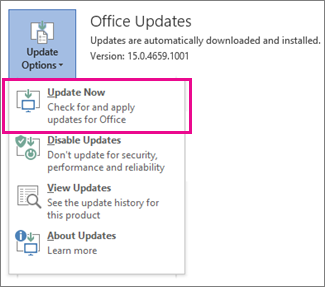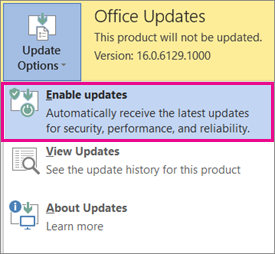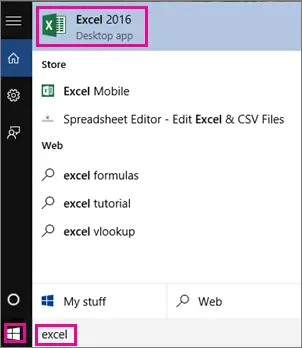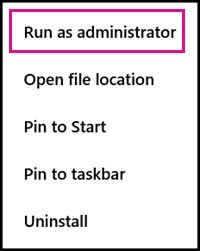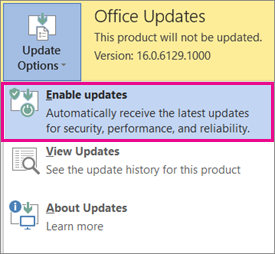The error code 0x80070005 primarily means that the activation service does not have access to sufficient user permissions. It is difficult to figure out the single cause for this error since there could be several reasons for the said error code. But what seems to be symptomatic of the fundamental problem is privileges restriction. To easily resolve the “0x80070005” error code during Office activation, follow the steps below. Read: Office Product Key installation error 0x80070005.
Office Error Code 0x80070005 during Activation
First, make sure you have the latest fixes available for activation errors. To do this, open any Office application, like Word or Excel. Click File > Account. Under Product Information, click Update Options and check the ‘Update Now’ option.
If for some reason, the option is not visible to you, click Update Options > Enable Updates to turn on automatic updates.
After that, click Update Options > Update Now. Now launch any office program (eg. Microsoft Word or Excel) by right-clicking its shortcut and selecting ‘Run as Administrator’. If this does not work, try this alternative. Close all Office programs. Click the Windows 10 Start button visible in the lower-left corner of your screen. In the search bar that turns active ‘enter any Office application name, like Excel. The Excel program icon should instantaneously appear in the search results.
Now, right-click the Excel icon, and select the option ‘Run as administrator’.
Then, simply follow the activation steps. If the activation wizard doesn’t show up. Try the following Go to File > Account > Activate Product to continue.
Activation Troubleshooter for Office 365 & Office
If it does not help, use this Troubleshooter. The Office team has built a troubleshooter application that can help you with activation. Download it from here from Microsoft, and run it with admin privileges. As a last resort, you may want to contact Microsoft Support. There are various options available. Choose the one which best applies to your situation and report your problem to them.
Why can’t I activate my office?
There could be multiple reasons why you can’t activate the Office on your computer. First, if the activation server is down, it is not possible to activate your copy of Microsoft Office. Second, if the product key is incorrect, the result is obvious. Third, if you do not have a valid subscription or enter the wrong email ID, you cannot activate Microsoft 365.
How do I fix Microsoft Office Activation error 0xC004C060?
If you get error code 0xC004C060 while activating Microsoft Office on Windows 11/10, you need to check if you have a valid subscription or not. If you have a retail key, you need to check if the license key is correct or not. On the other hand, if the Microsoft 365 monthly subscription gets expires, there is a chance of getting the same error. See this post if you receive a We couldn’t contact the server Error 0x80072EFD message while activating Office. Related read: Windows Update Install Error 0x80070005.