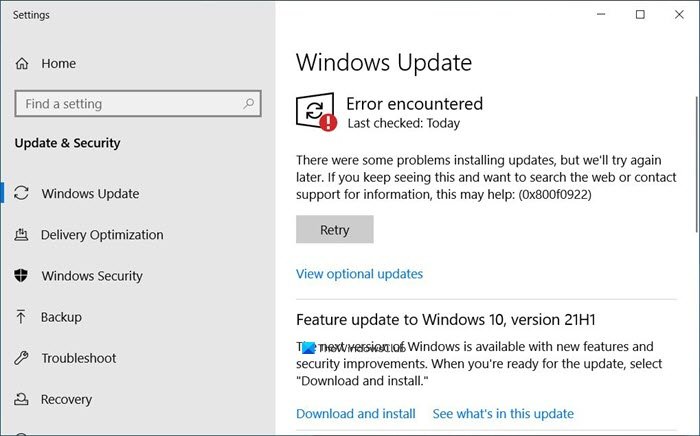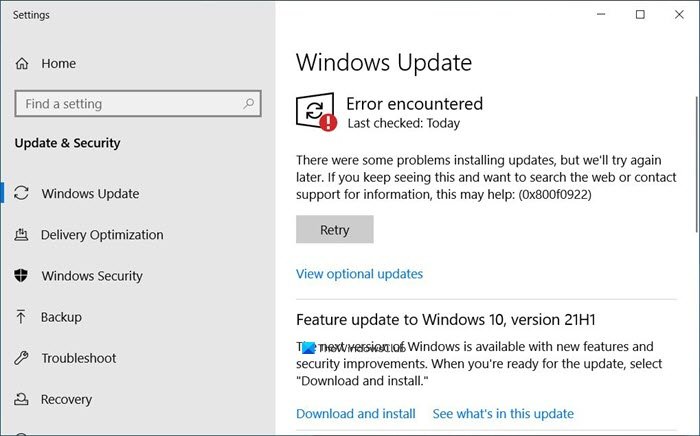There were some problems installing updates (0x800F0922)Windows failed to install the update with error 0x800F0922Windows could not search for updates, Code 0x800F0922 Windows Update encountered an unknown error
Windows Update Error 0x800F0922
There are three possible reasons why you are getting this error 0x800F0922 when updating Windows 11/10: Let’s see how we can resolve this.
1] Update UEFI/BIOS
If you receive this error while trying to install KB5012170 the Security update for Secure Boot DBX, you may wait for Microsoft to release a new update or use this workaround to install the failed Update/s. This issue can be mitigated by updating the UEFI/BIOS to the latest version before attempting to install the Update/s.
2] Disable VPN
The straightforward solution for the VPN environment is to turn off the VPN, and then try to run the update again. If you are using a VPN software that works using their software, just exit it completely or log off from its account. In case you are using Windows inbuilt VPN, just turn it off or delete all the settings you have created. While we do understand that you may have to use a VPN connection to connect to a work network, if the Windows Update is on stuck you need to disable it. I would suggest doing this when you are not working. During that time, the update files will download, and it will complete the installation.
3] Free up Space in the System Reserved partition
System Reserved partition is part of your hard disk which is created when Windows is first installed on it. It stores the Boot Configuration Database, Boot Manager Code, and Windows Recovery Environment and reserves space for the startup files. The error could also mean there isn’t enough free space in the System Reserved partition. So the option is to increase the space on this partition either using a third party disk partition software or if you are good at command-line skills, and know disk manager level stuff, follow our guide on how to expand the System reserved partition. It’s a complex process so make sure you have taken a backup of all your data on the PC. If something goes wrong with this partition, you may not be able to boot into the system at all. Using third-party software is your best option as they offer easy UI to get this problem resolved.
4] Run DISM
Open an elevated command prompt, type the following and hit Enter. Once the operation completes successfully, type the following, and hit Enter.
Restart your computer and run Windows Update again.
5] Delete the (empty) Edge folder
If Edge Chromium has been manually removed, then this error could appear. Users have reported that this helped them fix Windows Update error 0x800f0922:
Open File ExplorerNavigate to C:\Program Files (x86)\MicrosoftDelete the Edge folder – which could be empty.Restart the system.
In case this does not help, you can try the Windows Update Troubleshooter. All the best! Similar: Fix Microsoft Print To PDF error code 0x800f0922.