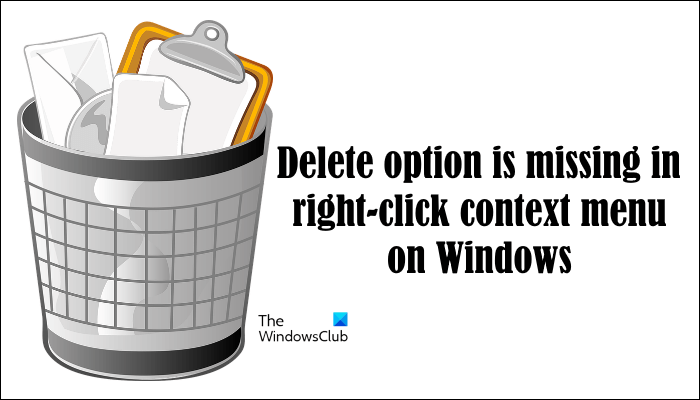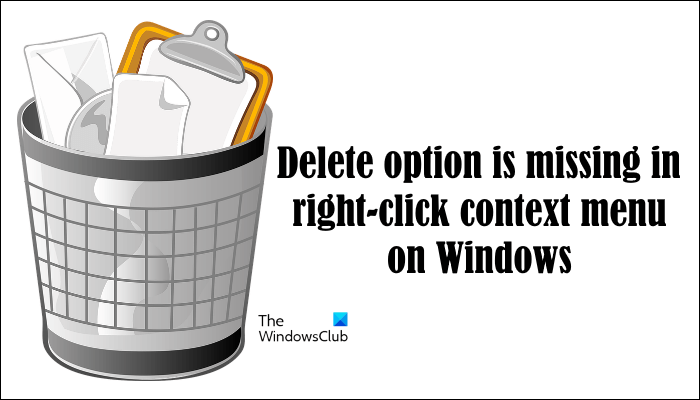The Delete option is available in the right-click context menu. In Windows 11, the Delete option is also available on the Ribbon in File Explorer. After selecting the files, you can delete them by clicking on the Delete option available on the ribbon in Windows 11 File Explorer or by using the right-click context menu.
Delete option is missing in the right-click context menu on Windows 11/10
If the Delete option is missing in the right-click context menu on Windows 11/10, use the fixes provided below to resolve the issue. Before you proceed, we suggest you check for Windows Updates manually and install the same (if available). Sometimes, a minor bug causes issues on a Windows computer. These kinds of problems can be fixed simply by restarting the computer. Restart your computer and see if the issue is fixed. If not, use the following fixes. Let’s see all these fixes in detail.
1] Check if you are deleting a folder from Quick Access?
Quick Access is the menu available on the left side in File Explorer on Windows 11/10. It provides the users with the facility to open the folders directly and quickly. The folders that you open most of the time are shown in Quick Access automatically. However, you can also pin the folders to the Quick Access menu. Do note that, if you are deleting the folder from Quick Access, you will not see the Delete option in the right-click context menu. The folders shown in Quick Access cannot be deleted. Instead, you can remove and unpin them (if you have pinned them earlier). Instead of deleting the folders from Quick Access, you can use either Unpin or Remove option.
2] Windows File and Folder Troubleshooter
Run the Windows File and Folder Troubleshooter and see if that helps you.
3] Repair your system files
Such types of problems also occur if the system file is corrupted. System File Checker is a great tool developed by Microsoft that helps users repair corrupted system files. Run System File Checker and see if it helps. In addition to the SFC scan, you can also run the DISM scan. DISM stands for Deployment Image Servicing and Management. It is used to service system images or to prepare Windows Preinstallation Environment (Windows PE). If the SFC scan fails, you can run the DISM scan to repair the corrupted system files. TIP: You can add Permanently Delete to Context Menu in Windows.
4] Run a Chkdsk scan
Chkdsk is a utility that scans a disk for errors and fixes the errors (if detected). If you are experiencing the issue on a particular hard drive partition, there might be some bad sectors or errors on that hard drive partition. Run the Chkdsk scan and see if it brings any changes.
5] Create a new user account
Sometimes, problems occur due to a corrupted user profile. Create a new user profile on Windows 11/10 and see if the problem persists in the new account or not. If this fixes your problem, you can transfer your data from the previous profile to the new user profile. Alternatively, sign in to the new profile with the same Microsoft account and delete the old one.
6] Perform a System Restore
System Restore is a useful tool for Windows 11/10 users. If this tool is turned on, Windows creates restore points automatically. These restore points are stored date-wise on your system. Using these restore points, you can take your system back to the previous working state if any problem occurs.
When you perform System Restore, you will see different restore points with the date on which they were created. Select that restore point before which the problem did not exist.
7] Perform Reset This PC operation
If none of the above fixes resolved the issue, perform the Reset This PC operation. This is the method to repair Windows operating system without uninstalling the currently installed Windows OS or erasing users’ data. I hope this helps.
How do I change delete options in Windows 11?
When you delete a file or folder in Windows 11, it shows a confirmation box. After confirming, the file or folder will be sent to the Recycle Bin. You can change the delete options if you do not want to send the files to the Recycle Bin or if you do not want to see this delete confirmation box. Read next: How to delete Files & Folders that cannot be deleted using ForceDelete.